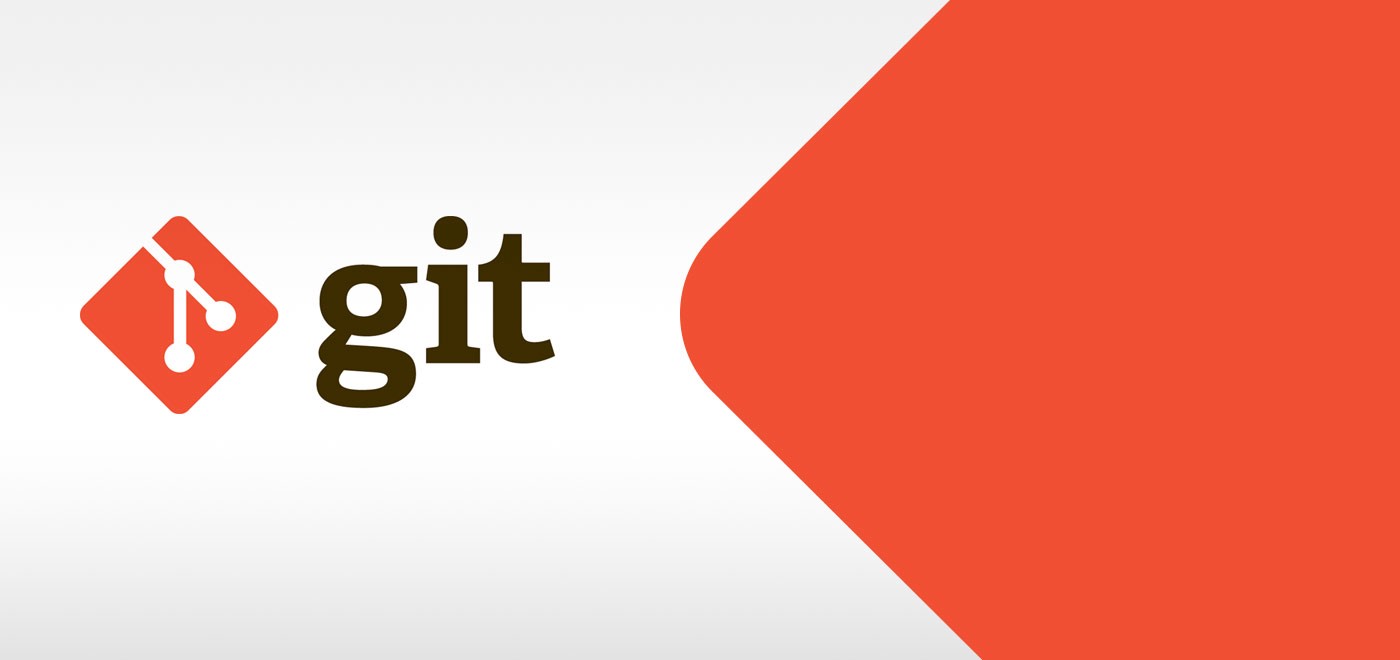

Ali Heydari
Git tools
Git-Flow
git flow is a set of tools that helps you to manage your git workflow.
- To initialize a new repo with the basic branch structure, use:
git flow init [-d]
The -d flag will accept all defaults.
This will then interactively prompt you with some questions on which branches you would like to use as development and production branches, and how you would like your prefixes be named. You may simply press Return on any of those questions to accept the (sane) default suggestions.

- To list/start/finish/delete feature branches, use:
git flow feature
git flow feature start <name> [<base>]
git flow feature finish <name>
git flow feature delete <name>
For feature branches, the <base> arg must be a branch, when omitted it defaults to the develop branch.
- To push/pull a feature branch to the remote repository, use:
git flow feature publish <name>
git flow feature track <name>
- To list/start/finish/delete release branches, use:
git flow release
git flow release start <release> [<base>]
git flow release finish <release>
git flow release delete <release>
For release branches, the <base> arg must be a branch, when omitted it defaults to the develop branch.
- To list/start/finish/delete hotfix branches, use:
git flow hotfix
git flow hotfix start <release> [<base>]
git flow hotfix finish <release>
git flow hotfix delete <release>
For hotfix branches, the <base> arg must be a branch, when omitted it defaults to the production branch.
- To list/start support branches, use:
git flow support
git flow support start <release> <base>
For support branches, the <base> arg must be a branch, when omitted it defaults to the production branch.
Share features with others
You can easily publish a feature you are working on. The reason can be to allow other programmers to work on it or to access it from another machine. The publish/track feature of gitflow simplify the creation of a remote branch and its tracking.
When you want to publish a feature just use:
git flow feature publish <name>
or, if you already are into the feature/<name> branch, just issue:
git flow feature publish
Now if you execute git branch -avv you will see that your branch feature/<name> tracks [origin/feature/<name>]. To track the same remote branch in another clone of the same repository use:
git flow feature track <name>
This will create a local feature feature/<name> that tracks the same remote branch as the original one, that is origin/feature/<name>.
When one developer (depending on your work flow) finishes working on the feature he or she can issue git flow feature finish <name> and this will automatically delete the remote branch. All other developers shall then run:
git flow feature delete <name>
to get rid of the local feature that tracks a remote branch that no more exist.
Share hotfixes with others
You can publish an hotfix you are working on. The reason can be to allow other programmers to work on it or validate it or to access it from another machine.
When you want to publish an hotfix just use (as you did for features):
git flow hotfix publish <name>
or, if you already are into the hotfix/<name> branch, just issue:
git flow hotfix publish
Other developers can now update their repositories and checkout the hotfix:
git pull
git checkout hotfix/<name>
and eventually finish it:
git flow hotfix finish
Delta
A syntax-highlighting pager for git and diff output
You can download an executable for your system: releases
[core]
pager = delta
[interactive]
diffFilter = delta --color-only --features=interactive
[delta]
features = decorations
[delta "interactive"]
keep-plus-minus-markers = false
[delta "decorations"]
commit-decoration-style = blue ol
commit-style = raw
file-style = omit
hunk-header-decoration-style = blue box
hunk-header-file-style = red
hunk-header-line-number-style = "#067a00"
hunk-header-style = file line-number syntaxMeld
A GUI for git merges. Meld is a visual diff and merge tool targeted at developers. Meld helps you compare files, directories, and version controlled projects. It provides two- and three-way comparison of both files and directories, and has support for many popular version control systems.
Commitizen CLI
The commitizen command line utility.
Installing the command line tool
Commitizen is currently tested against Node.js 12, 14, & 16, although it may work in older versions of Node.js. You should also have npm 6 or greater.
Installation is as simple as running the following command (if you see EACCES error, reading fixing npm permissions may help):
npm install -g commitizenMaking your repo Commitizen friendly
Commit lint
Lint commit messages
Husky
Git hooks made easy.
A git hook to prettify staged files:
#!/bin/sh
. "$(dirname "$0")/_/husky.sh"
pretty-quick --staged
Lefthook
Fast and powerful Git hooks manager for any type of projects.
Lint staged
Run linters against staged git files
npx mrm@2 lint-staged
Git jump
Improved navigation between Git branches.
npm install -g git-jump
git jump <branch name>
Switches to a branch. <branch name> can be just part of the name, git jump will look for the best matching branch.
git jump [--list | -l]
Shows a plain list of branches without interactive UI but with sorting.
git jump <any native switch arguments>
You can use git jump as a drop-in replacement for native git switch. git jump will proxy all the argument to the native command, so you don't have to think to use one or the other.
For example git jump my-branch --discard-changes works just fine.
git jump new <branch name>
Creates a new branch and switches into it. Supports all native parameters of git switch, for example git jump new <branch name> --track origin/main.
git jump rename <branch name> <new branch name>
Renames a branch.
git jump delete <branch name> [<branch name>, ...]
Deletes one or multiple branches. No fuzzy matching here, of course 🙂.
MergeStat
Query git repositories with SQL. Generate reports, perform status checks, analyze codebases. 🔍 📊
mergestat is a command-line tool for running SQL queries on git repositories and related data sources.
It's meant for ad-hoc querying of source-code on disk through a common interface (SQL), as an alternative to patching together various shell commands.
It can execute queries that look like:
-- how many commits have been authored by user@email.com?
SELECT count(*) FROM commits WHERE author_email = 'user@email.com'
You can try queries on public git repositories without installing anything at try.askgit.com, in our Public workspace.
Gitomatic
Monitor a repository for changes and automatically pull & push changes:
gitomatic <path>
2019/08/03 00:16:48 Checking repository: /tmp/gitomatic-test/
2019/08/03 00:16:48 Pulling changes...
2019/08/03 00:16:49 New file detected: hello_world.txt
2019/08/03 00:16:49 Adding file to work-tree: hello_world.txt
2019/08/03 00:16:49 Creating commit: Add hello_world.txt.
2019/08/03 00:16:49 Pushing changes...
2019/08/03 00:16:53 Sleeping until next check in 10s...
2019/08/03 00:17:03 Checking repository: /tmp/gitomatic-test/
2019/08/03 00:17:03 Pulling changes...
2019/08/03 00:17:07 Deleted file detected: hello_world.txt
2019/08/03 00:17:07 Removing file from work-tree: hello_world.txt
2019/08/03 00:17:07 Creating commit: Remove hello_world.txt.
2019/08/03 00:17:07 Pushing changes...Auth methods:
gitomatic -privkey ~/.ssh/id_rsa <path>
gitomatic -username "someone" -password "mypass" <path>If you want to pull new changes but don't create commits (or vice versa):
gitomatic -pull=true -push=false <path>You can control how often gitomatic checks for changes:
gitomatic -interval 30m <path>Change the commit author's name and email:
gitomatic -author "John Doe" -email "some@mail.tld" <path>Gitmoji
An emoji guide for your commit messages
npm i -g gitmoji-cli
Attachments: [session video 📺](\\192.168.100.14\Training Courses\git)